Products
Solutions
Resources
9977 N 90th Street, Suite 250 Scottsdale, AZ 85258 | 1-800-637-7496
© 2024 InEight, Inc. All Rights Reserved | Privacy Statement | Terms of Service | Cookie Policy | Do not sell/share my information

To access the Change Register, click on the “Change Register” tab at the top of the Control workspace.
The submitted entries have a status of Pending in the Status column of the Change register
Rejecting the change ends the change process and prevents the proposed changes from updating any pay items or cost items
Revising the change restarts the change process for the proposed pay and cost items, and re-submits the change for approval
Approving the change makes the proposed pay and cost item changes final and updates the project price and cost information accordingly
Right click on a change register record to view further record details, make revisions, and review the changes that were previously made to the change record.
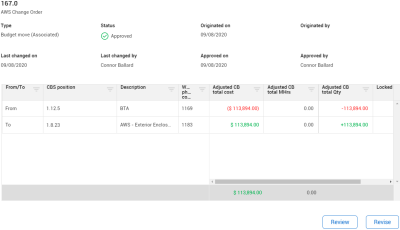
The Revise option takes you directly into the budget/contract move to review the change steps, and make any additional changes
Review is a read-only option that takes you directly into a budget/contract move to review the change steps
Control retains Change column filters when you navigate out of the Change register, and then go back to the register.
Activate the Group by icon to show certain Change columns in groups of like information. Similar to the CBS, you can activate the Group By icon in order to categorize certain columns in the Change Register.
Select a column header, drag it into the gray field above the column headers, and then drop it. Additionally, multiple columns headers can be placed in the Group By field.
After the Group by icon is activated, and one or more columns are grouped, such as the Status column, you can see all the change records in their respective groupings. You can also see a subtotal for each of the groupings.
Click on the Change Register tab.
Click a Contract Adjustment record.
Review your proposed changes to both your pay item, and cost item(s) as applicable.
Click the Approve button.
If you reject a change order and then revise, the revision is noted in the change record’s ID number.
Additional Information
9977 N 90th Street, Suite 250 Scottsdale, AZ 85258 | 1-800-637-7496
© 2024 InEight, Inc. All Rights Reserved | Privacy Statement | Terms of Service | Cookie Policy | Do not sell/share my information
